Extract Data From PDF to Excel: Complete Guide & Pro Tools
Why PDF to Excel Conversion Feels So Frustrating
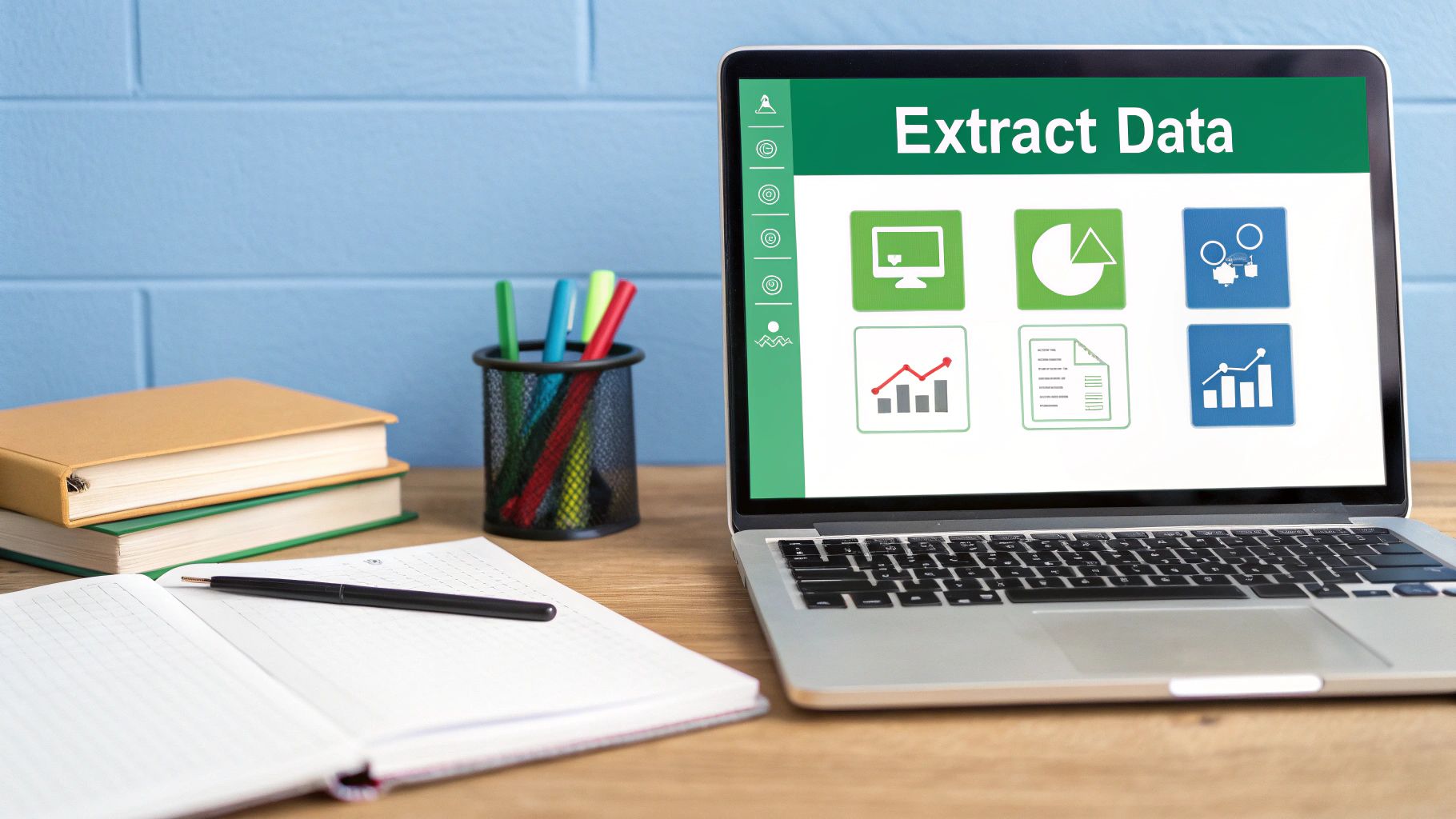
Countless professionals know the feeling: a PDF document is packed with essential information, but getting that information into an Excel spreadsheet is a significant challenge. Whether dealing with financial summaries, in-depth reports, or long lists of contacts, trying to extract data from PDF to Excel frequently results in disorganized text and fractured tables. This common problem isn't mere misfortune; it stems directly from how PDF files are fundamentally constructed.
The PDF's Dilemma: Designed for Display, Not Data
The Portable Document Format (PDF) was created with one main purpose: to keep a document's visual appearance consistent. This ensures that a PDF looks identical no matter what software, computer, or operating system is used to view it. Because of this, PDFs are fantastic for sharing and printing documents that need to maintain their look. Yet, this very advantage turns into a drawback when the goal is to pull out data.
In contrast, Microsoft Excel arranges data in an organized grid of rows and columns, perfectly set up for calculations and detailed examination. PDFs, on the other hand, prioritize how the document looks visually. The foundational data organization that Excel depends on is frequently missing or hidden within a PDF. This core distinction is what makes the task to extract data from PDF to Excel naturally complicated.
Native vs. Scanned PDFs: A Tale of Two Challenges
How hard it is to extract information also depends greatly on the kind of PDF file you have. Generally, PDFs can be sorted into two main types, and each type comes with its own set of difficulties:
Native PDFs: These documents are born digitally, typically generated by programs like Microsoft Word or Excel when you use a "Save As PDF" option. Although you can usually select the text in native PDFs, the organized layout of tables frequently falls apart during a basic copy-and-paste. Common problems include:
- Information from one table cell spilling into several Excel cells.
- Whole rows or columns getting mixed up.
- Formatting that shows how data is connected being lost.
Scanned PDFs: These are basically pictures of physical paper documents. You can't directly select the text because, as far as the computer is concerned, it's just an image. To extract data from PDF to Excel from these types of files, Optical Character Recognition (OCR) technology is required. OCR works to change the image of the text into text that a computer can actually read and process. The success of OCR often hinges on factors like the scan's quality, how clear the font is, and the document's overall arrangement.
This persistent challenge highlights why the capability to extract data from PDF to Excel is growing in importance worldwide, particularly within business and research fields. It's projected that by 2025, the need for tools that convert PDFs to Excel will increase substantially, fueled by the demand for precise and well-organized data. You can explore this topic further for more insights into PDF-to-Excel converters. Knowing about these different PDF varieties helps in forming realistic expectations and selecting more effective approaches.
Recognizing the Roadblocks: Signs Your PDF Will Resist
Some features within a PDF can indicate that pulling out data will be a tougher job. Knowing about these potential issues can save you considerable time and reduce frustration:
- Complex table structures: Tables featuring merged cells, tables within tables (nested tables), or cells that stretch across several rows or columns are famously hard to work with.
- Poor quality scans: Images with low resolution, crooked scans, or documents containing handwritten annotations or highlights can easily confuse OCR software.
- Security restrictions: Certain PDFs are protected with passwords that prevent copying their content.
- Non-standard fonts or layouts: Uncommon fonts or very artistic designs can hinder precise data identification.
Identifying these warning signs at an early stage enables you to foresee potential difficulties. This allows for the selection of more powerful tools or methods to effectively extract data from PDF to Excel. Such foresight can transform what seems like an insurmountable obstacle into a manageable task.
Quick Manual Techniques That Actually Work

While automated tools offer strong capabilities, there are occasions when you need to extract data from PDF to Excel quickly, without the commitment of installing new software or paying for a subscription. In these instances, some direct manual approaches can work quite well, particularly if you're working with a limited number of documents or fairly simple tables. Such methods often serve as the first option for data analysts requiring information on the spot.
Strategic Copy-Pasting: More Than Just Ctrl+C and Ctrl+V
The most common manual method to extract data from PDF to Excel is undoubtedly copy and paste. However, a simple Ctrl+C and Ctrl+V frequently leads to jumbled or disorganized data. To get better results:
- Select with Precision: Instead of attempting to select an entire table by dragging your cursor, try selecting column by column. If the PDF structure allows, selecting cell by cell can be even more accurate, helping to maintain the intended data layout.
- Use "Paste Special" in Excel: After copying data from the PDF, navigate to Microsoft Excel and right-click in your target cell. Look for "Paste Special" options. Choosing to paste as "Text" can strip away problematic formatting from the PDF, giving you a cleaner dataset to begin with.
- Intermediary Step with Word: For particularly tricky tables, pasting the content into Microsoft Word first can be a helpful workaround. Word versions 2013 and newer have improved PDF conversion features that can sometimes interpret table structures more effectively. From Word, you can then copy the table and paste it into Excel. This two-step process, though manual, can be a real help for moderately complex tables, as research suggests this approach often yields reasonable results, though it may face challenges with very intricate elements like specific cell spacing in complex tables.
These focused copy-paste strategies, while basic, can often be much quicker than setting up an automated tool for a one-off extraction task.
Taming Complex Layouts and Multi-Page PDFs
When you're confronted with complex PDF layouts or data that stretches over multiple pages, manual extraction will demand patience and a careful, methodical process. For multi-page documents, it’s generally best to extract data from PDF to Excel one page at a time. This approach helps you maintain control over the process and makes it easier to identify and correct errors as they appear.
- Handling Merged Cells: If pasted data contains merged cells that create issues in your Excel sheet, you can manually unmerge them. Afterwards, Excel’s "Fill Down" (Ctrl+D) or "Fill Right" (Ctrl+R) features can be used to replicate data into the newly separated cells where appropriate.
- Dealing with Split Data: Sometimes, a single piece of information from a PDF cell might get split across several columns when pasted into Excel. The CONCATENATE function or the
&operator in Excel is useful for recombining this data. For instance, if "John" appears in cell A1 and "Doe" is in cell B1, the formula=A1&" "&B1will combine them into "John Doe". - Jumbled Text: If text becomes jumbled during the pasting process, using "Paste Special" and selecting "Text" (as mentioned earlier) is your first line of defense. If that doesn’t resolve the issue, look for any consistent patterns in the jumbled text; in some cases, re-typing small, critical portions of data is faster than trying to fix widespread formatting problems.
Excel’s First Aid: Quick Formatting Rescues
Once you've managed to extract data from PDF to Excel, it often arrives in a less-than-perfect state. Excel is equipped with several helpful tools to quickly clean and organize your imported data:
- Text to Columns: This feature, found under the Data tab, is invaluable. It allows you to split data that has been pasted into a single column but correctly belongs in several distinct columns (e.g., separating full names into dedicated "first name" and "last name" columns).
- Find and Replace (Ctrl+H): Use this powerful tool to remove unwanted characters, get rid of extra spaces (especially leading or trailing spaces), or to standardize entries that are inconsistent. For example, you can find all occurrences of "N/A" and replace them with blank cells or a standard placeholder.
- TRIM Function: The formula
=TRIM(A1)will remove all extra spaces from the text in cell A1, except for single spaces between words. This is particularly effective for cleaning up text data that has been pasted from PDFs, which can often include erratic spacing. - Format Painter: Once you have one cell or row formatted exactly as you want it, the Format Painter tool lets you quickly apply that same formatting to other cells or rows, ensuring consistency without repetitive manual adjustments.
While these manual techniques require more direct effort, they offer a significant degree of control over the data extraction process. For smaller tasks, they can be very efficient, turning what might seem like a tedious job into a manageable one.
AI-Powered Tools That Handle The Heavy Lifting
Manual methods certainly have their utility, but when it comes to efficiently and accurately moving data from PDF to Excel, Artificial Intelligence (AI) truly makes a difference. Contemporary AI-equipped tools can intelligently interpret a document's structure, extracting data with notable precision and saving a significant amount of time.
The Power of Advanced OCR and Intelligent Document Processing
Central to these AI systems is advanced Optical Character Recognition (OCR). Unlike more basic OCR, AI-enhanced versions can decipher text even from scans of poor quality, a frequent hurdle. The global market for PDF-to-Excel conversion tools is seeing increased use of AI solutions designed for high accuracy in table recognition. For instance, software such as Wondershare PDFelement includes OCR that recognizes over 20 languages, a critical feature for international operations. You can discover more insights about multi-language OCR capabilities to understand its benefits. This capability allows businesses to reliably extract data from PDF to Excel from a wide array of documents.
Grasping the common characteristics of PDF files is beneficial. The infographic below presents key metrics such as average file sizes, page counts, and the distribution of scanned versus native PDFs.
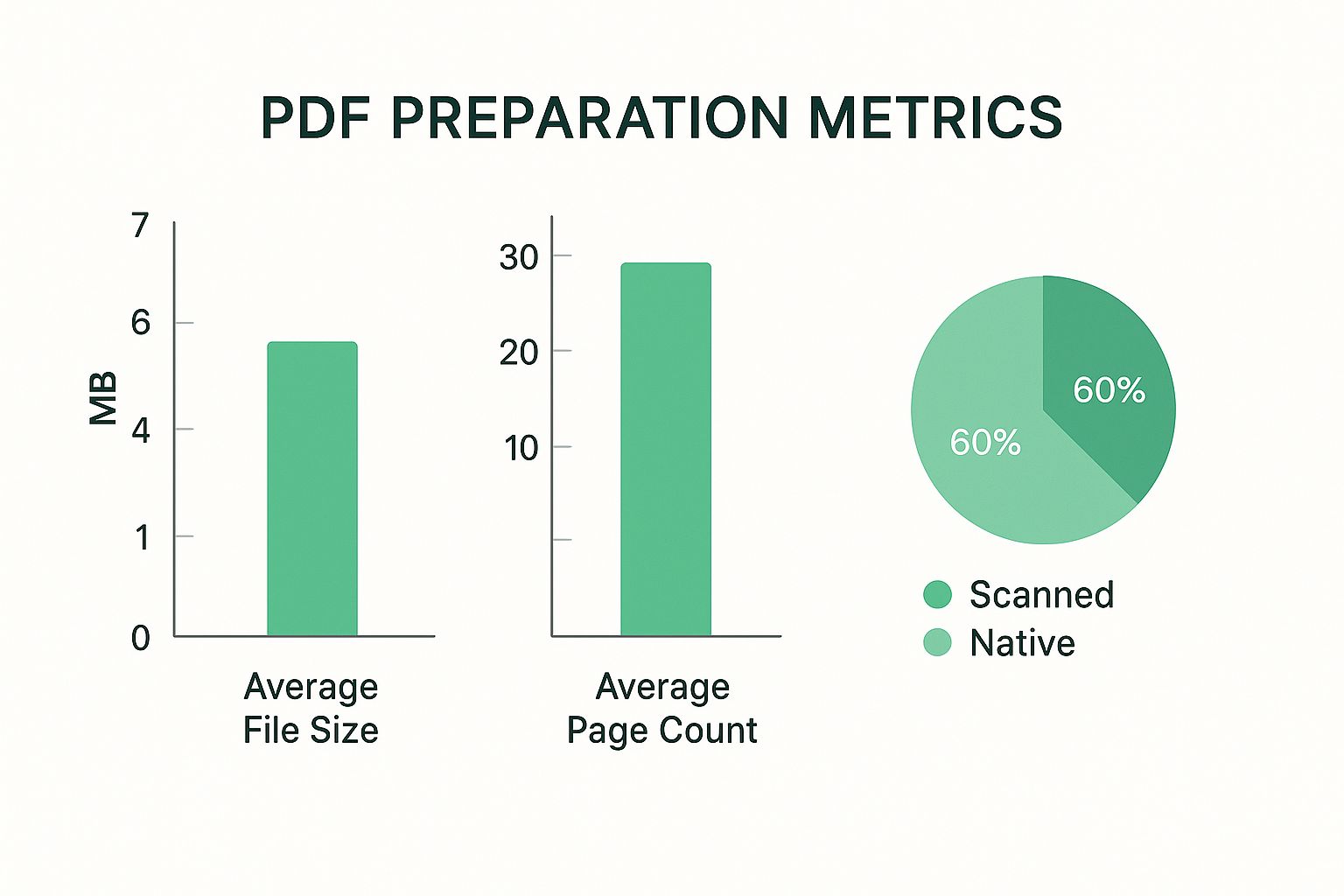
This data illustrates that AI tools frequently process a substantial percentage of scanned documents and can manage diverse file complexities when users need to extract data from PDF to Excel, underscoring the challenging tasks these tools perform.
Assessing Accuracy and Strengths Across Different PDF Types
When selecting an AI tool to extract data from PDF to Excel, its real-world accuracy rates are of utmost importance, as performance can differ based on the PDF type. It's important to consider how effectively a tool manages:
- Financial Documents: These include items like invoices or bank statements, which often contain intricate tables.
- Research Papers: These might feature dense data tables and distinctive formatting.
- Inventory Reports: Usually characterized by extensive lists and particular layouts.
This variation means it's essential to align a tool’s capabilities with your most common document types. Carefully examining how well a tool addresses your specific challenges will result in more successful data extraction.
To assist in this selection, here's a table offering a comprehensive comparison of features, accuracy rates, pricing, and best use cases for some top conversion tools:
Leading PDF to Excel Conversion Tools Comparison
| Tool Name | Accuracy Rate | OCR Support | Languages | Pricing | Best For |
|---|---|---|---|---|---|
| Wondershare PDFelement | High (varies by document) | Yes (Advanced) | 20+ | Paid (Subscription/Lifetime) | All-around PDF tasks, complex table extraction |
| Adobe Acrobat Pro | Very High | Yes (Advanced) | Extensive List | Paid (Subscription) | Professional, high-volume, intricate documents |
| Smallpdf | Moderate to High (for simple PDFs) | Yes (Standard) | Multiple | Freemium (Free with limits, Paid) | Quick, occasional, simpler PDF conversions |
| Online2PDF | Moderate | Yes (Basic) | Several | Free (ad-supported, limits) | Simple, one-off conversions, no software install |
This comparison highlights that while some tools excel in handling complex, professional-grade tasks, others offer convenient solutions for simpler, less frequent needs. The choice depends heavily on individual or business requirements for accuracy and features.
Navigating Options: From Free Converters to Professional Solutions
The market offers a wide array of choices, from free online converters suitable for sporadic use to powerful desktop software designed for professionals. While free tools are accessible, they often come with limitations regarding features or the volume of conversions. Professional solutions, such as those discussed in specific fields like auditing, generally deliver superior accuracy and more developed capabilities. For related insights, you might find this article interesting: AI-Powered Excel Add-ins Transforming Fraud Detection in Auditing.
The best tool will strike a balance between cost, functionality, and performance tailored to your particular requirements. Identifying a solution that consistently processes your documents and makes it easier to extract data from PDF to Excel is crucial for gaining tangible benefits.
Step-By-Step Conversion Using Online Tools
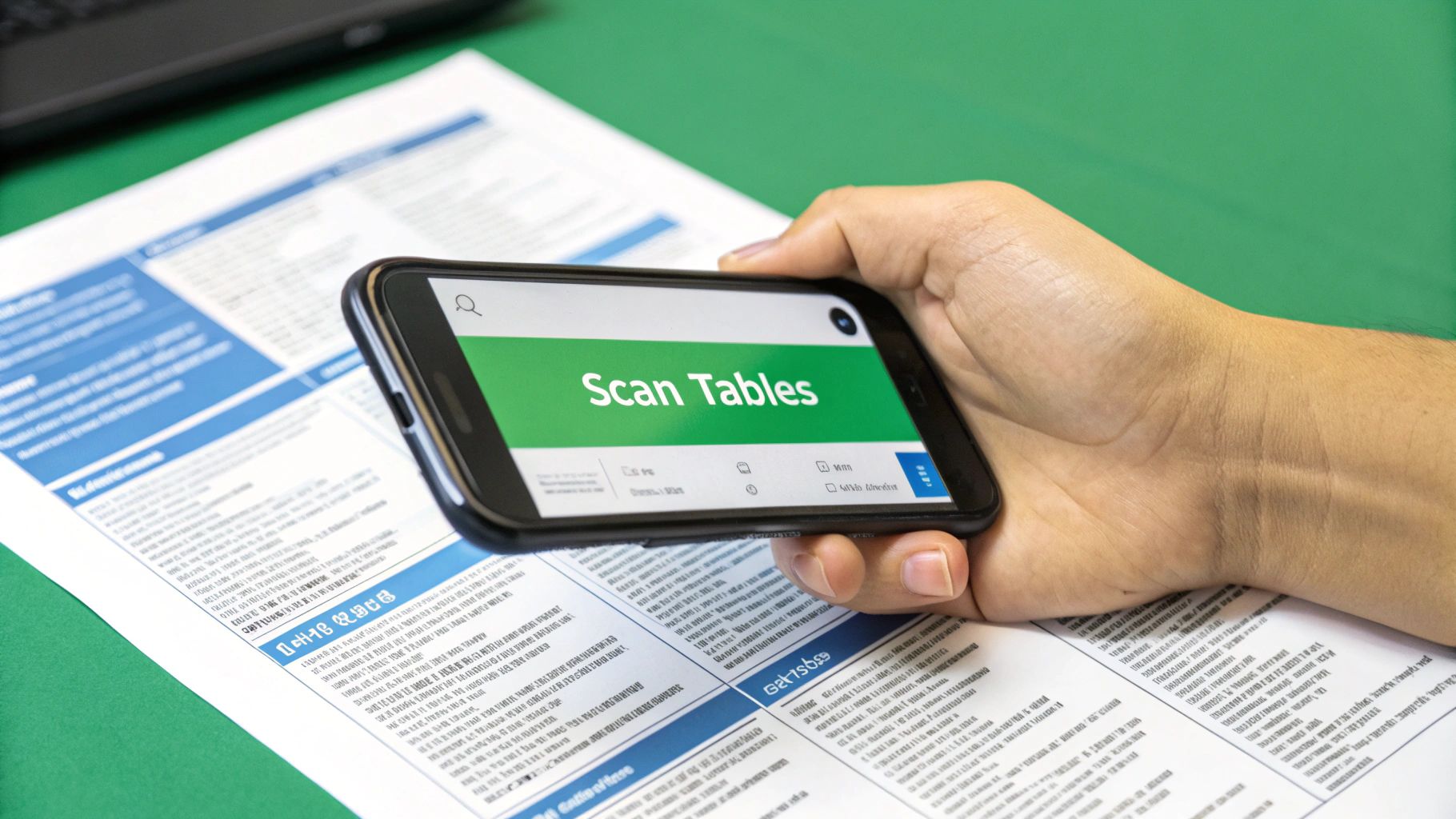
Now that you have a basic understanding of the available technologies, you're likely interested in how to extract data from PDF to Microsoft Excel using online platforms. These web-based converters offer a straightforward method to transform your documents without needing to install any software, frequently providing a speedy solution for immediate requirements. Achieving good results, however, typically depends on a systematic approach.
Preparing Your PDF for Optimal Online Conversion
Before you upload your document, a few simple preparation steps can notably enhance the precision of the data extraction. Firstly, ensure your PDF is of the highest quality possible, particularly if it's a scanned document that requires Optical Character Recognition (OCR). Clear, readable text is essential for this process. If your PDF is password-protected against content copying, you will need to remove these restrictions beforehand, as most online tools cannot process such secured files.
Also, think about the intricacy of your PDF's layout. While numerous online tools are quite capable, exceptionally complex tables or unusual formatting can still present difficulties. For batch processing (converting multiple files), organizing your documents with consistent naming and ensuring they are easy to find can streamline the workflow, especially if the online tool supports multiple uploads or if you're processing them one by one. Some observations suggest that simpler, natively created PDFs generally convert more reliably with standard online tools.
The Online Conversion Workflow: From Upload to Download
Once your PDF is ready, the general procedure to extract data from PDF to Excel using an online tool is fairly consistent across different platforms:
- Upload Your PDF: Most online converters will have an obvious "upload" button or a drag-and-drop section. Choose your prepared PDF file.
- Select Output Format: Make sure Excel (XLSX or XLS) is selected as the target output format. Some tools may also offer CSV (Comma Separated Values), which can be handy for simpler datasets.
- Configure Conversion Settings (if available): More advanced online tools might provide options such as specifying page ranges or indicating if the document is scanned (to enable OCR). If OCR options are available, selecting the correct language can improve accuracy.
- Start the Conversion: Click the "Convert" or "Start" button. The tool will then process your file, which might take anywhere from a few seconds to several minutes, depending on the file's size and the server's current load. Some platforms mention converting files in just a matter of seconds for uncomplicated documents.
- Download Your Excel File: After the conversion is finished, a download link for your new Excel file will be provided. Save it to your computer.
Post-Conversion Cleanup and Troubleshooting
After you extract data from PDF to Excel, it's prudent to open the generated spreadsheet and check the output. Common problems can include:
- Incomplete Tables: Some data might be missing, or the table structures might not be perfectly replicated.
- Formatting Inconsistencies: Fonts, cell alignments, or merged cells might not transfer accurately.
- Data Type Errors: Numbers could be imported as text, or dates might be misinterpreted.
Addressing these issues often involves manual adjustments in Excel. Simple fixes like changing column widths, reformatting cells, or using Excel’s "Text to Columns" feature can resolve many common problems. For more substantial discrepancies, you may need to carefully compare the Excel file with the original PDF and make manual corrections.
Important Considerations for Online PDF to Excel Tools
When using online tools to extract data from PDF to Excel, security is a significant factor, particularly with sensitive documents. Always choose reputable platforms that clearly state their data handling policies; ideally, they should delete your files from their servers after a short duration. For highly confidential information, offline desktop solutions are generally a more secure choice.
Many free online converters have file size limitations or place restrictions on the number of conversions allowed per day. If you frequently work with large PDFs or a high volume of documents, you might need to split your PDFs into smaller sections, find a tool with more generous limits, or think about a paid version if one is offered. Effective strategies for handling multiple files include using tools that support batch uploads or systematically processing files individually if automation is not an option.
Mastering Complex Documents and Edge Cases
Many PDFs are easy to work with, but sooner or later, you'll come across some that are tricky. When you need to extract data from PDF to Excel, these complex documents – with their odd layouts, tables within tables, different languages, or blurry scans – can be a real roadblock for standard tools. Getting the data out accurately from these files calls for smarter preparation and, at times, specific tools.
Preprocessing: Setting the Stage for Cleaner Extractions
Before you try to pull information from a difficult PDF, a step called preprocessing can make a big difference in how well it works. This is especially true for scanned PDFs or any that don't look perfectly clear.
Some helpful preprocessing techniques include:
- Image Enhancement: Adjusting things like contrast and sharpness on scanned documents helps Optical Character Recognition (OCR) software read the text more clearly.
- Deskewing: Straightening out pages that were scanned crookedly is important so that table data lines up correctly.
- Noise Reduction: Cleaning up scans by removing dots or marks allows OCR tools to better identify the actual text.
While many modern tools handle some of these fixes automatically, you might still need to make manual tweaks with image editing software for really poor-quality files. Think of this initial cleanup like prepping your ingredients before cooking; a bit of effort at the start makes for a much better result.
Navigating Tricky Layouts and Intricate Tables
One of the biggest challenges when you extract data from PDF to Excel comes from documents with unusual designs. For instance, invoices from different suppliers rarely look the same. Academic papers can also be tricky, with complex tables that have merged cells, information tucked inside other information, or tables that spread across several pages.
Dealing with these situations successfully means going beyond simple conversion. You need to consider:
- Maintaining Data Relationships: If a table runs onto a new page, it's crucial that rows and columns stay connected. Some advanced tools can figure this out automatically.
- Preserving Hierarchical Structures: Think of financial statements where you have main accounts and then sub-accounts under them. Getting this data into Microsoft Excel with the original structure is key for good analysis.
- Mixed Languages: When a document has multiple languages, perhaps even in the same table, basic OCR can get confused. You'll need tools that are good at handling many languages.
Leveraging Specialized Tools and Hybrid Strategies
If regular methods aren't cutting it, specialized tools built for tough document tasks can often save the day. These tools might use advanced techniques, such as machine learning, to figure out document layouts and find data even when formats are all over the place. They could offer features like setting up templates for documents you get often, or smart table recognition that can identify cells even if they don't have visible lines.
Occasionally, one tool alone won't be enough. Adopting a hybrid strategy – using a mix of different tools and methods – can be the most practical way forward. For example, you could use one program for the basic OCR and initial table grabbing, and then use a more specialized tool, or even make manual fixes in Excel, for the really tricky parts. Knowing how to combine different solutions, like AI-driven add-ins, can really improve how quickly you get things done. You can find more information in our article about improving audit work by connecting AI-enhanced Excel add-ins with your current setups.
The Final Frontier: Validation and Ensuring Data Integrity
When dealing with important business documents, errors in the extracted data can lead to serious financial or operational problems. That's why validation is absolutely essential. After you extract data from PDF to Excel, particularly from complicated files, careful checking is needed to make sure everything is accurate.
This verification process might include:
- Comparing totals or key numbers against the original PDF.
- Doing 'sanity checks' on the data – for instance, making sure dates fall within expected periods or that numbers seem reasonable.
- Using data validation features in Excel to spot inconsistencies automatically.
- For large amounts of data or very important tasks, some businesses use a second person to check the work or employ special reconciliation software.
Ultimately, successfully handling complex documents comes down to recognizing their specific difficulties. Then, it's about using the right mix of preparation, suitable tools, and thorough checking to get dependable data.
Building Efficient Workflows and Avoiding Pitfalls
Moving from occasional, one-off tasks to regularly needing to extract data from PDF to Excel efficiently means more than just knowing a few conversion methods; it calls for building dependable systems. Transforming this often tedious job into a smooth part of your operations involves careful planning and attention to detail. This organized way of working not only frees up significant time but also greatly lowers the chance of errors in your important datasets.
Establishing Repeatable Processes
The core of an effective system is built on repeatable processes. Whether you manage a small number of documents each week or hundreds every day, a clearly defined workflow ensures consistent and predictable outcomes each time you extract data from PDF to Excel. This starts with standardizing how documents are received and readied for conversion.
For instance, creating templates for your Excel output can be very helpful. These templates can pre-set column headers, data formats, and even formulas, ensuring every conversion produces a uniformly structured file, ready for use. Moreover, setting up a straightforward file organization system, with logical naming rules and folder structures, makes finding original PDFs and their Excel counterparts simple for future needs.
Quality Control and Data Integrity
While speed is a plus, accuracy is crucial when you extract data from PDF to Excel. Putting quality control checkpoints in place at different points in your workflow is key to catching issues early. This could be a quick visual check of the PDF for obvious problems before conversion, or a spot-check of key data points in the Excel file after conversion.
Maintaining data integrity throughout the process is extremely important. This means making sure the extracted data precisely matches the source PDF, without any changes or omissions, unless these are planned as part of a data cleaning step. For especially critical conversions, having backup procedures for both original PDFs and extracted Excel files acts as a safeguard against accidental data loss.
Scaling and Automation Insights
As document volumes grow, manual methods quickly become impractical. Those with experience often use time-saving automation techniques to manage larger quantities of work effectively. This might involve using batch processing features in conversion software or adopting more advanced solutions that connect with other business systems. For individuals interested in learning how different AI tools can enhance their Excel work, particularly in auditing, this resource might be useful: A Comparative Analysis of Top AI-Powered Excel Add-ins for Auditors in 2025.
Strategies for expanding your conversion process should also aim to avoid common problems. Costly errors that result in data loss or corruption frequently happen due to insufficient verification, particularly when dealing with Optical Character Recognition (OCR) of scanned documents or very complex layouts. Strong workflows include verification steps to reduce these risks.
Documentation for Replicability
A well-structured workflow is only truly useful if it can be performed consistently, even by different people. Crafting clear documentation that details every step of your process to extract data from PDF to Excel is vital. This documentation should cover all aspects, from preparing files to conducting quality checks, enabling others to replicate your successful methods confidently and ensuring continuous operation.
To help make these ideas more concrete, the following checklist outlines essential best practices.
PDF to Excel Conversion Best Practices Checklist Essential steps and considerations for successful data extraction with quality control measures
| Stage | Action Item | Why It Matters | Common Mistakes |
|---|---|---|---|
| Pre-Conversion | Assess PDF type (native vs. scanned) | Determines the right tools and potential Optical Character Recognition (OCR) needs for accurate extraction. | Using a non-OCR tool for scanned PDFs; not checking PDF quality. |
| Define specific data to be extracted | Prevents extracting unnecessary data, saving time and processing effort. | Trying to extract everything without a clear plan; missing key data points. | |
| Prepare PDF (deskew, enhance if low quality) | Improves OCR accuracy significantly for scanned or poor-quality documents. | Uploading blurry or skewed scans directly, leading to high error rates. | |
| Conversion | Select appropriate tool/method for the task | Matches tool capabilities with document complexity, volume, and security needs. | Using a basic online tool for sensitive data; over-reliance on manual copy-paste for bulk. |
| Configure tool settings (e.g., OCR language, table areas) | Optimizes the tool's performance for the specific document characteristics. | Ignoring OCR language settings; not specifying table detection zones if available. | |
| Post-Conversion | Verify extracted data against the original PDF | Ensures data integrity and catches conversion errors before the data is used. | Assuming 100% accuracy without verification; not spot-checking critical fields. |
| Clean and format data consistently in Excel | Makes the data usable for analysis, reporting, or further processing. | Leaving inconsistent formatting; not removing conversion artifacts or extra spaces. | |
| Document the process and any specific adjustments | Allows consistent results for future tasks and enables team collaboration/training. | Treating each conversion as a one-off task; lack of shared best practices. |
This checklist provides a solid foundation for refining your PDF to Excel tasks. Key takeaways include the necessity of preparation, careful tool selection, and rigorous post-conversion verification to ensure data quality.
By applying these strategies and best practices, you can change your method for how you extract data from PDF to Excel, making it a much more dependable and less demanding aspect of your work.
Ready to significantly cut down on manual data entry and speed up your document processing? Discover how Copilot Audit can assist your team in automating PDF to Excel extraction with accuracy and efficiency. Start your free trial of Copilot Audit today and see the improvement.
Related Articles

AI-Powered Excel Add-Ins: Enhancing Audit Documentation and Reporting
Explore how AI-driven Excel tools can streamline the creation of audit documentation and reports. This post will discuss features that automate report generation, ensure compliance with auditing standards, and improve the clarity and accuracy of audit findings.

AI-Powered Excel Add-Ins: Enhancing Data Security and Compliance in Auditing
This blog post explores how AI-driven Excel add-ins can significantly improve data security and compliance for audit professionals. We'll cover the features that these tools offer, such as automated data encryption, access controls, and audit trails, which collectively help protect sensitive financial information while ensuring adherence to regulatory standards.

Maximizing Audit Accuracy: Leveraging AI-Powered Excel Add-Ins for Data Validation
This blog post will explore the significant role of AI-powered Excel add-ins in revolutionizing data validation for audit professionals. It will highlight how these tools improve accuracy, save time, and enhance the consistency of audit data. Real-world examples and practical techniques using AI will be discussed, providing auditors with insights into optimizing their data validation processes.