How To Copy Table From PDF To Excel: 5 Proven Methods
Why PDF To Excel Conversion Transforms Your Workflow
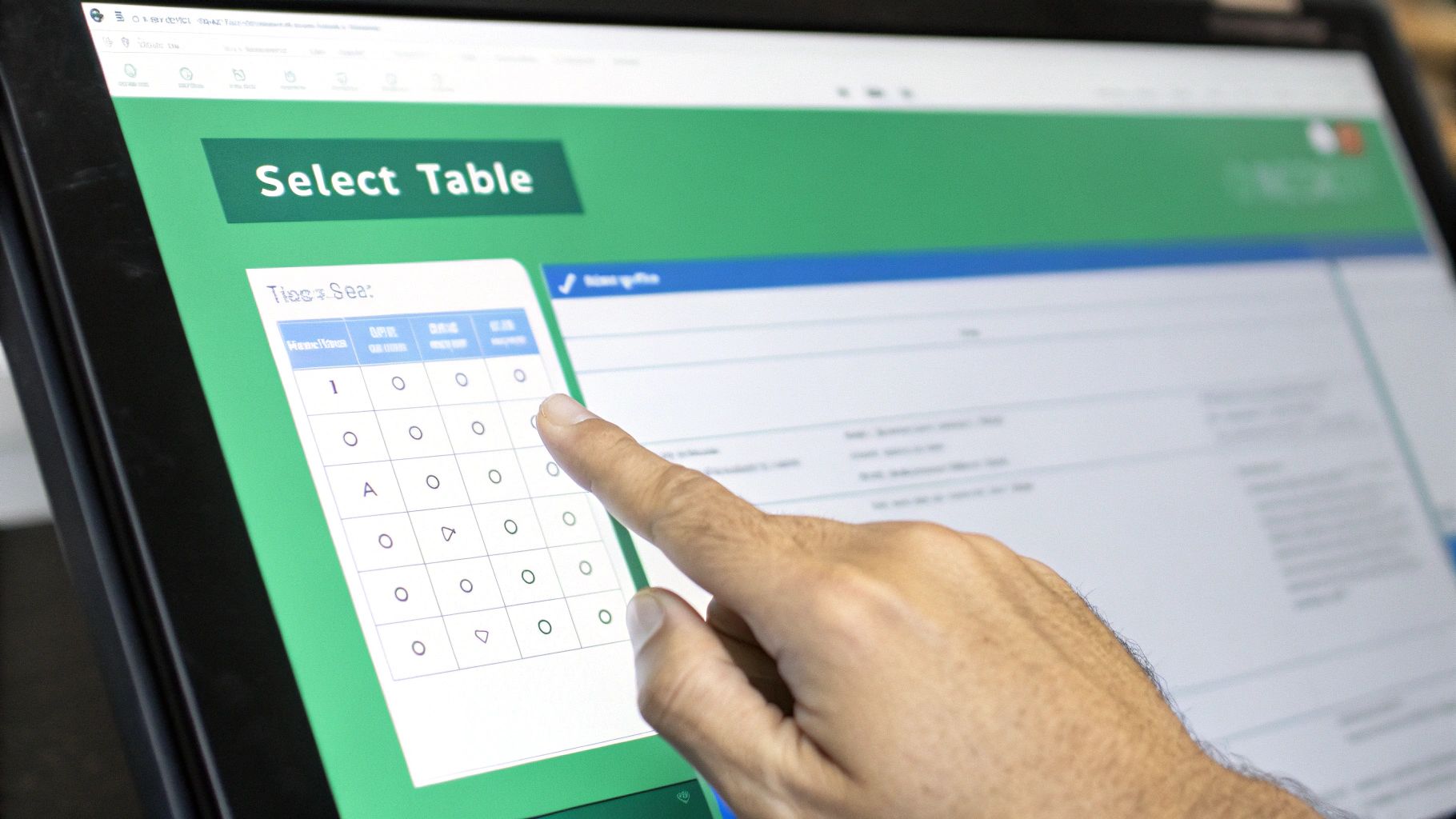
Working with data stuck in PDFs can significantly hinder productivity when you need the flexibility of Excel. It's like having a powerful car with flat tires. You have the potential, but you're not going anywhere. Manual data entry is the main problem, consuming valuable time and resources. Understanding how to effectively transfer data from PDF to Excel is essential for unlocking this potential.
The Productivity Drain of Manual Data Entry
Manually copying and pasting from PDFs into Excel is a tedious and error-prone process. Imagine meticulously transferring numbers from a long financial report, only to find a misplaced decimal later. This not only wastes time but can also have serious repercussions, especially in finance and accounting. Inconsistent formatting between PDF and Excel further complicates matters, requiring additional cleanup and adjustments.
The Rise of Smart Conversion: A Game Changer
The frustration of copying tables from PDFs spurred the development of better solutions. The emergence of reliable digital converters has changed how we manage data. While the concept gained attention in the early 2000s, widespread adoption of robust digital converters truly accelerated after 2010. According to Adobe Acrobat usage statistics, over 11 million PDFs have been converted to Excel in the last 18-24 months.
This highlights the growing demand for this functionality as businesses worldwide embrace digital workflows. In North America and Europe, roughly 70% of companies report using automated PDF-to-Excel tools at least weekly for tasks like financial reporting, inventory management, and data analytics. This shift reflects a move away from manual data entry, which historically had error rates of 5-10%, towards AI-powered Optical Character Recognition (OCR).
OCR now boasts accuracy exceeding 99% in most cases. For more detailed information, see: Learn more about PDF to Excel conversion on adobe.com. This improved accuracy significantly reduces the need for manual correction, streamlining workflows.
Choosing the Right Conversion Method
The best conversion method depends on your needs and the PDF's complexity. For simple tables, Excel's built-in import function or even copy-pasting might suffice. However, for complex tables or scanned PDFs, dedicated software or online tools with OCR capabilities are essential. These tools accurately extract data and preserve formatting, minimizing post-conversion cleanup. This allows you to select the most efficient method for each task.
Real-World Impact on Workflows
Efficient table extraction is vital for modern workflows across various industries. Whether it's quarterly financial reports, scientific datasets, or customer information, quickly and accurately transferring data from PDF to Excel is critical. This translates to significant time savings and reduced errors, allowing professionals to focus on analysis and decision-making. These efficiency gains have contributed to an estimated 20-30% productivity boost for office workers since 2015 by reducing manual data entry, leading to a more efficient and productive work environment.
Mastering Excel's Built-In Import Powerhouse
Excel's built-in import features offer robust ways to convert tables, often overlooked by users. This "Get Data" functionality handles everything from simple tables to complex multi-sheet PDFs. It's ideal for quick results without needing additional software.
Navigating the "Get Data" Workflow
Copying a table from a PDF to Excel using this feature is straightforward:
- Open a new or existing Excel spreadsheet.
- Go to the "Data" tab.
- Click "Get Data," then "From File," and then "From PDF."
- Select the PDF with the table you need.
- A "Navigator" window will appear, showing the tables and pages within the PDF, along with a preview.
- Select the table you want. You can even choose multiple tables.
- Click "Load" to import the table into your worksheet.
Fine-Tuning Your Import
"Get Data" offers options to customize your import and ensure accuracy:
Data Type Detection: Excel automatically detects data types (numbers, dates, text). You can manually adjust these if necessary.
Table Formatting: Excel tries to keep the original formatting. Minor adjustments to column widths or cell styles might be needed.
Data Transformation: The "Power Query Editor" allows you to clean and transform the data before loading it into Excel (removing columns, splitting/merging columns, changing data types, adding calculated columns).
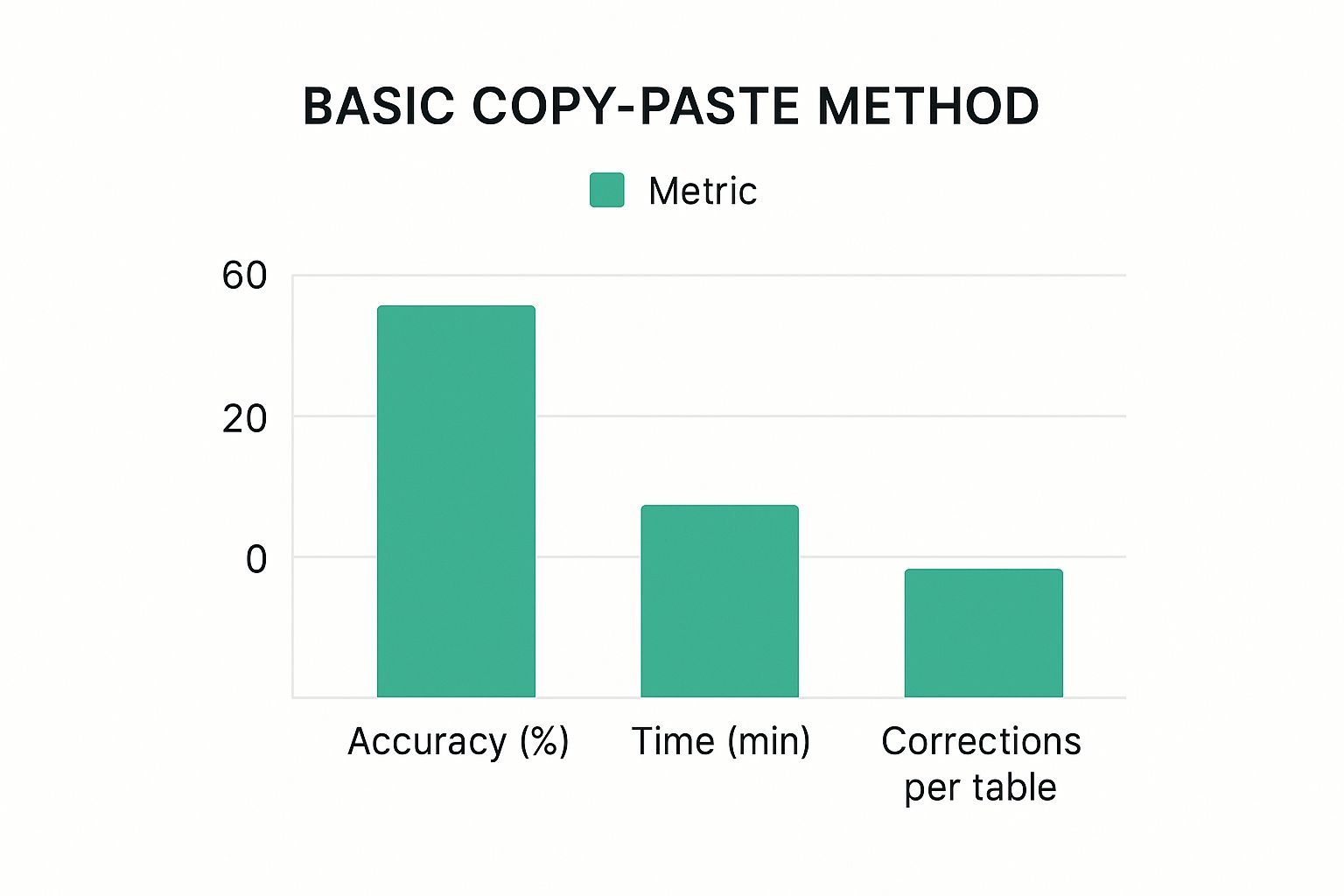
The infographic above shows the performance of basic copy-pasting. It takes only 3 minutes, but accuracy is just 60%, requiring about 5 corrections per table. This highlights the advantages of using Excel's "Get Data" for better accuracy and fewer corrections. For further reading on various PDF to Excel extraction methods, check out this article: How to master different PDF to Excel extraction techniques.
Troubleshooting Common Import Issues
While usually reliable, some issues can occur:
Merged Cells: Merged cells in the PDF can create formatting problems. Use Excel's "Unmerge Cells" feature to fix misaligned data.
Multi-Page Tables: Tables spanning multiple pages might be split. You may need to combine them manually.
Irregular Table Layouts: Complex layouts might not import correctly. Consider dedicated PDF to Excel conversion software for these cases.
Automating Repetitive Imports
If you frequently import the same table, automate the process with Excel's "Get & Transform Data" feature. This creates a reusable query that refreshes the data whenever the source PDF is updated. This saves time compared to manual steps.
To understand the different import methods better, let's look at a comparison table:
Excel Import Methods Comparison
Comparison of different Excel import approaches with their strengths and limitations
| Method | Accuracy Rate | Speed | Best For | Limitations |
|---|---|---|---|---|
| Copy-Paste | 60% | Very Fast (e.g., 3 minutes) | Simple tables | Prone to errors, formatting issues, requires manual corrections |
| Get Data (From PDF) | High (e.g., 90-95%) | Fast | Most tables, including multi-sheet PDFs | Can struggle with complex layouts or merged cells |
| Dedicated PDF to Excel Software | Very High (e.g., 98-100%) | Moderate | Complex tables, irregular layouts, automation needs | Requires additional software |
The table highlights that while copy-pasting is the quickest, "Get Data" offers a good balance of speed and accuracy. Dedicated software provides the highest accuracy but comes with the cost of additional software and potentially slower processing. For recurring imports, automating with "Get & Transform Data" can significantly improve efficiency. Dedicated software solutions are ideal for complex scenarios, especially for handling merged cells or nested tables. Choosing the right method depends on your specific needs and the complexity of the PDF.
Adobe Acrobat Pro: The Gold Standard Approach
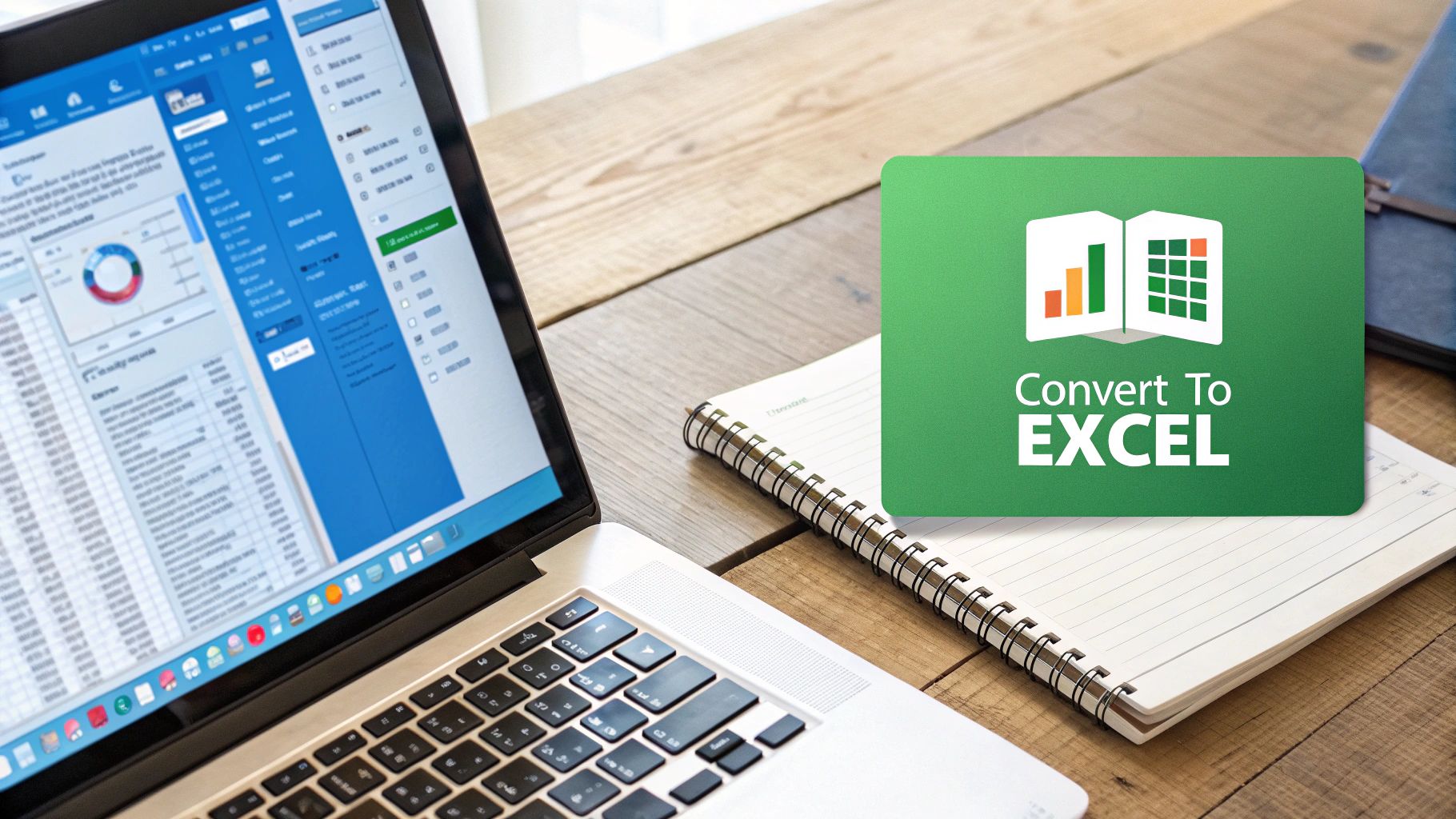
When data accuracy is paramount, Adobe Acrobat Pro is a top choice for copying tables from PDF to Excel. This professional software provides robust features, ensuring data integrity and preserving formatting often lost with other methods. It's a preferred tool for many data specialists.
Optimizing OCR For Scanned Documents
Acrobat Pro excels with scanned PDFs thanks to its advanced Optical Character Recognition (OCR) engine. OCR converts scanned images of text into editable, searchable data. For optimal table OCR accuracy, consider the following:
Enhance Scan Quality: Start with high-resolution scans (at least 300 DPI) in grayscale. This improves contrast, helping the OCR engine identify table structures.
Use OCR Settings: Within Acrobat, select "Enhance Scans." Adjust settings like text recognition language and image correction to refine the conversion. This pre-processing step maximizes accuracy when extracting table data from scanned documents.
Correct Recognition Errors: After OCR, review the output for errors. Acrobat offers tools to correct misrecognized characters or adjust the table structure, ensuring accurate representation in Excel.
Preserving Complex Formatting
Unlike simpler methods that can distort layouts, Acrobat Pro maintains original formatting. This includes:
Merged Cells: Acrobat handles merged cells, minimizing manual adjustments in Excel. Occasionally, a quick "Unmerge Cells" in Excel might still be needed.
Multi-Page Tables: Acrobat Pro extracts tables spanning multiple pages, maintaining data integrity and sequence. This is vital for large, complex tables.
Custom Export Options: Fine-tune export settings to control how data and formatting translate into Excel, tailoring the spreadsheet to your needs.
This focus on formatting saves significant post-conversion time. Furthermore, advancements in AI-driven table detection and batch processing have significantly improved PDF-to-Excel conversion reliability. Leading software solutions now boast accuracy rates between 95% and 99% for standard tables. For further insights, explore more on PDF-to-Excel conversion accuracy.
Advanced Techniques For Power Users
Acrobat Pro offers advanced features for high-volume processing and complex PDFs:
Batch Processing: Automate multiple PDF file conversions simultaneously, drastically reducing manual work. This is invaluable for users handling many PDFs regularly.
Password-Protected Documents: Access and copy tables from password-protected PDFs securely, assuming you have the correct password. This is essential for working with sensitive information.
Troubleshooting Corrupted Files: Acrobat's robust engine often extracts table data even from corrupted PDFs, potentially salvaging data lost with other tools.
These capabilities make Acrobat Pro valuable for financial analysts, researchers, and professionals working with complex PDF data.
Online Conversion Tools That Actually Work
Beyond desktop software, a variety of online tools offer a convenient way to copy tables from PDF documents to Excel. These tools can be a quick solution, especially for users who don’t have access to specialized PDF software like Adobe Acrobat. However, selecting the right tool is essential for ensuring accurate data extraction.
Evaluating Online Conversion Tools
It's important to remember that not all online converters are the same. Some excel with simple tables, while others struggle with more complex layouts. Consider these key factors when choosing an online tool:
Accuracy: The primary function of the tool is accurate data extraction. It should preserve the original table structure and formatting. Testing the tool with a sample PDF before committing to a platform is always a good idea.
Security: Protecting your data is paramount, especially when dealing with sensitive information. Select a tool with robust security measures like encryption and transparent privacy policies. Be wary of uploading confidential documents to unfamiliar services.
File Size Limits: Many free online converters have file size limitations. Ensure the chosen tool can accommodate the size of your PDF files.
Batch Processing: If you frequently convert multiple PDF files, look for a tool that offers batch processing. This feature can save considerable time compared to individual file conversions.
Exploring Popular Options and Hidden Gems
Well-known platforms like Smallpdf and ILovePDF provide user-friendly interfaces and basic conversion features. They are a handy option for quickly copying simple tables. However, these tools might encounter difficulties with complex layouts, merged cells, or scanned documents.
Beyond the popular choices, many lesser-known tools might be better suited to specific needs. Some specialize in Optical Character Recognition (OCR) for scanned documents, while others handle intricate table structures more accurately. Exploring these options can lead to the discovery of tools that outperform mainstream platforms for your specific requirements. For instance, consider exploring options like PDF to Excel Online, Soda PDF, and PDF2Go. These online tools can be extremely convenient for quick conversions.
Protecting Data Privacy
When using online tools, understanding how to copy a table from a PDF to Excel securely is crucial. Remember, you're uploading data to a third-party server. Carefully review the tool's privacy policy and opt for reputable services with established track records in data security. Exercise extra caution when working with confidential or sensitive information.
A 2022 survey revealed that 85% of business users favor online PDF-to-Excel converters for routine tasks. This highlights their growing popularity. However, it’s worth noting that only 62% of large corporations reported using batch conversion features, suggesting many still process documents individually. This underscores the importance of thoroughly evaluating online tools for their capabilities and data security features before committing to a specific service.
Practical Guidance on File Size and Batch Processing
File size limits are often a significant restriction with free online tools. Premium versions typically offer increased file size allowances and batch processing functionality. This is particularly useful when working with large reports or numerous documents. If you regularly handle large PDF files, investing in a premium version or exploring alternative methods, such as dedicated desktop software, may be necessary. Batch processing dramatically decreases the overall time spent converting multiple files.
Smart Manual Techniques For Perfect Results
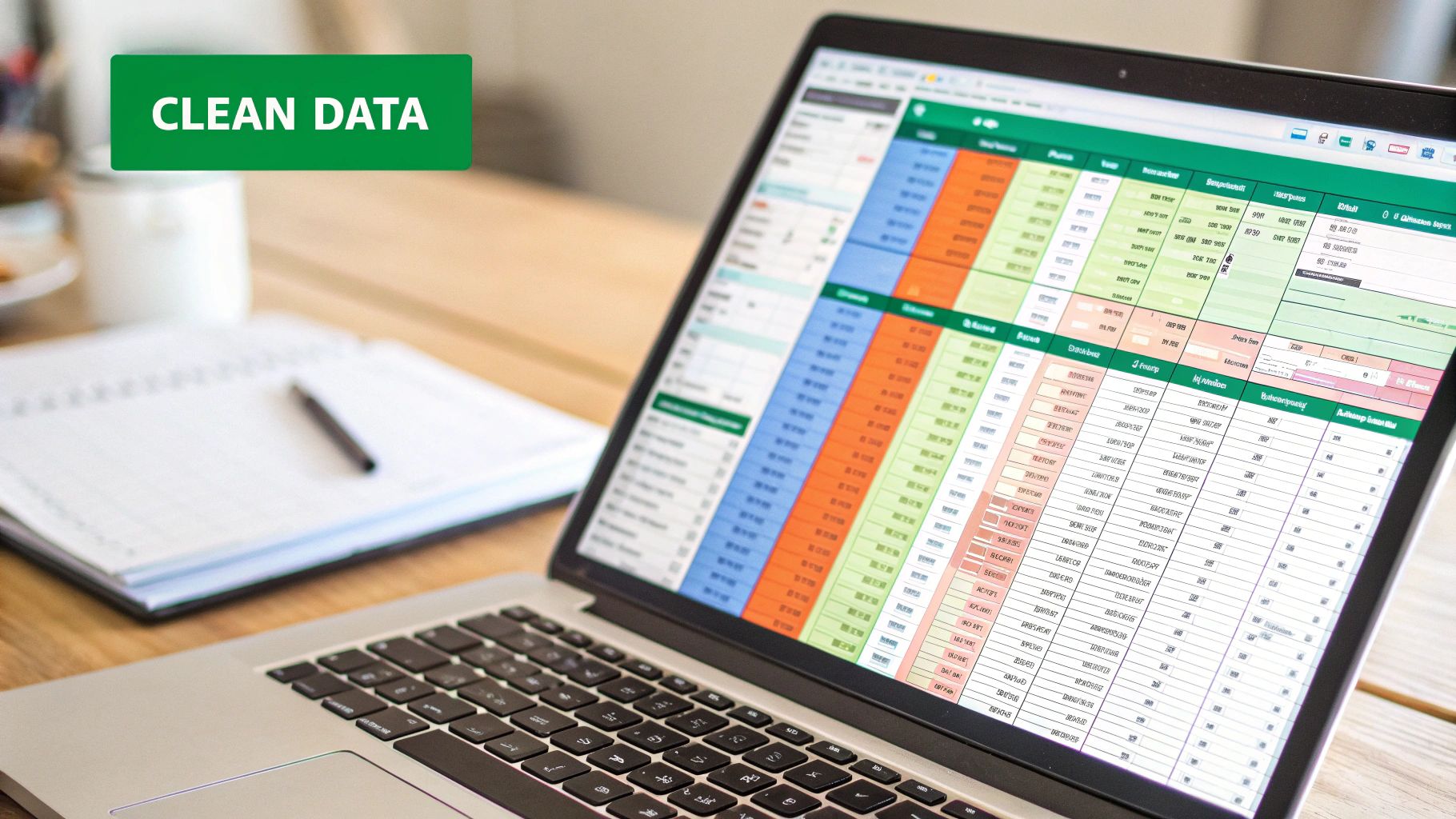
While automated tools offer convenience, sometimes a manual approach is best for copying a table from PDF to Excel. This is especially true for complex layouts or when accuracy is paramount. Automated tools can sometimes misinterpret unusual formatting. This section covers advanced copy-paste techniques to ensure data integrity and minimize cleanup.
Mastering Advanced Copy-Paste Strategies
Basic copy-pasting often creates formatting problems. However, advanced techniques can significantly improve the results.
Selective Copying: Instead of copying the entire table, select specific cells or rows. This gives you more control over the transfer and helps avoid issues with merged cells or irregular layouts. It's a more precise approach.
"Paste Special": Excel's "Paste Special" function provides greater control. Choosing "Values" pastes only the data, removing formatting, which is helpful for numerical data. "Text" preserves basic formatting. Experiment to find the best option for your table.
Keyboard Shortcuts: Learn shortcuts like Ctrl+Shift+V (Cmd+Shift+V on Mac) for quick access to "Paste Special". This streamlines repetitive tasks, especially when working with multiple tables.
This manual approach offers more control over the final output.
Handling Challenging Table Elements
Some table elements need special handling during manual copying.
Merged Cells: Merged cells can disrupt table structure in Excel. Copy them individually or unmerge them in the PDF beforehand, if possible, to ensure correct alignment.
Nested Tables: Copy nested tables (tables within tables) separately. This preserves the hierarchical structure and prevents data from getting mixed up.
Special Characters: Special characters can sometimes transfer incorrectly. Check for encoding issues and replace any corrupted characters after pasting to ensure accuracy.
You might be interested in: How to master AI in Excel.
Time-Saving Workflows and Quality Control
Even with manual methods, you can create efficient workflows.
Create Templates: For frequently converted tables, create Excel templates with predefined formatting. This reduces post-conversion work and ensures consistency.
Develop a Checklist: Use a quality control checklist for accuracy after copying. This might include:
- Correct number of rows and columns
- Accurate data in key cells
- Proper formatting
This systematic approach minimizes errors.
When Manual Methods Outperform Automation
Manual methods are often better for tables with:
- Complex or unusual layouts: Manual copying allows you to adapt to unusual structures, while automated tools might struggle.
- High accuracy requirements: When errors are unacceptable, manual copying with thorough quality control provides the best precision.
- Small, one-time conversions: For single, small tables, manual copying is often quicker than setting up automated tools or online converters.
By understanding these techniques, you can effectively copy tables from PDF to Excel manually, maintaining data integrity and minimizing post-conversion cleanup. Choose the best method for your needs, ensuring efficient data transfer.
Specialized Software Solutions For Power Users
For those frequently working with PDF to Excel conversions, especially with complex tables, dedicated software offers advanced features that can significantly improve efficiency and accuracy. Investing in the right software can streamline your workflow and reduce manual effort, making it a worthwhile investment for power users.
Able2Extract and PDF2XL: A Closer Look
Two popular options for specialized PDF to Excel conversion are Able2Extract and PDF2XL. These tools provide a range of features tailored for power users dealing with complex documents and large volumes of data.
Able2Extract: Known for its precision and ability to handle diverse PDF formats, Able2Extract offers features like custom conversions and batch processing. This makes it a strong choice for those working with large quantities of PDFs or requiring very specific data extraction.
PDF2XL: PDF2XL stands out with its template-based conversions, making it highly efficient for handling standardized reports. Users can create templates to automatically extract data from similarly formatted PDFs, dramatically reducing processing time and effort.
To help you compare these two leading software options, we've compiled a table highlighting their key features, pricing, accuracy rates, and ideal use cases.
To understand the capabilities and pricing of these two software options better, refer to the table below:
| Software | Price Range | Key Features | Accuracy Rate | Best Use Case |
|---|---|---|---|---|
| Able2Extract | $99 - $399 | Custom Conversions, Batch Processing | 98-100% | Large volumes, complex PDFs |
| PDF2XL | $99 - $299 | Template-Based Conversion, Automated Data Validation | 95-99% | Standardized reports, repetitive tasks |
This comparison should provide a helpful starting point for choosing the software that best fits your individual needs and budget.
Template-Based Conversion and Automated Data Validation
Specialized PDF to Excel software offers key advantages through features like template-based conversion. This functionality lets you create a template for a specific PDF layout. The software then automatically extracts data from similarly structured PDFs based on that template. This is particularly useful for regularly processing reports in consistent formats.
Automated data validation is another valuable feature. This involves the software checking extracted data against predetermined rules, highlighting potential inconsistencies or errors. This helps maintain data integrity and minimizes the risk of manual mistakes.
Integration with Business Workflows
A significant benefit of many specialized tools is their ability to integrate with existing business workflows. This often includes direct integration with databases, CRM systems, or other business applications. This integration streamlines data transfer, eliminating manual data entry and improving overall process efficiency.
Case Studies and Pricing Considerations
Exploring case studies from users in various industries can offer valuable insights into the practical application and benefits of specialized software. These real-world examples can help you determine if such a solution aligns with your specific needs.
Finally, carefully consider the pricing models. While many software options offer free trials, most require a paid license for full functionality. Evaluate the long-term cost against the potential return on investment in terms of time saved and increased accuracy. The investment can often be justified by the significant gains in efficiency and reduction of errors.
Streamline Your Audit Workflow With Copilot Audit
If you're tired of manual processes and the challenges of complex PDF to Excel conversions, consider Copilot Audit. This AI-powered Excel add-in is designed to automate audit workflows. Copilot Audit seamlessly integrates with Excel, enabling efficient import and processing of PDF documents, effortless table extraction, and cross-file data verification. Reduce manual work, speed up document processing, and focus on valuable insights. Visit Copilot Audit for a free trial and transform your audit process.
Related Articles

AI-Powered Excel Add-Ins: Enhancing Audit Documentation and Reporting
Explore how AI-driven Excel tools can streamline the creation of audit documentation and reports. This post will discuss features that automate report generation, ensure compliance with auditing standards, and improve the clarity and accuracy of audit findings.

AI-Powered Excel Add-Ins: Enhancing Data Security and Compliance in Auditing
This blog post explores how AI-driven Excel add-ins can significantly improve data security and compliance for audit professionals. We'll cover the features that these tools offer, such as automated data encryption, access controls, and audit trails, which collectively help protect sensitive financial information while ensuring adherence to regulatory standards.

Maximizing Audit Accuracy: Leveraging AI-Powered Excel Add-Ins for Data Validation
This blog post will explore the significant role of AI-powered Excel add-ins in revolutionizing data validation for audit professionals. It will highlight how these tools improve accuracy, save time, and enhance the consistency of audit data. Real-world examples and practical techniques using AI will be discussed, providing auditors with insights into optimizing their data validation processes.